There are a few different ways to bypass UAC, or User Account Control, in Windows 10. This can be useful if you’re trying to run a program that requires administrator privileges but you don’t want to deal with the hassle of entering your password every time. Here’s a quick cheat sheet on how to bypass UAC in Windows 10.
One way to bypass UAC is to create a scheduled task. To do this, open the Task Scheduler (you can search for it in the Start menu). Create a new task and give it a name.
Under the Triggers tab, create a new trigger and set it to run “At startup.” Under the Actions tab, create a new action and set it to start a program. Enter the path of the program you want to run as administrator into the Program/script field.
Make sure that you check the box next to “Run with highest privileges.” Save your task and exit out of Task Scheduler.
Another way to bypass UAC is by using an Elevated Command Prompt.
To do this, open Command Prompt as Administrator (you can search for it in the Start menu). Once Command Prompt is open, enter your desired command and hit Enter. Your command will now run with administrator privileges without any prompts from UAC.
You can also use PowerShell to bypass UAC. Open PowerShell as Administrator (again, you can search for it in the Start menu) and enter your desired command followed by “-Verb RunAs”. This will cause PowerShell to launch your command with administrator privileges without any prompts from UAC.
OSCP EXAM CHEAT Sheet | VIP
If you’re looking to bypass UAC on a Windows machine, there are a few different methods you can try. Here’s a quick cheat sheet of some of the most popular methods:
Method 1: Use an Admin Account
If you have an administrator account on the machine, you can simply disable UAC from the control panel. This is by far the easiest way to bypass UAC, but it only works if you have admin access.
Method 2: Use Global Policy Editor (GPEdit)
If you have access to GPEdit, you can disable UAC by setting the following policy: User Account Control -> EnableLUA = 0 This will completely disable UAC and allow any user to run programs with full administrator privileges.
Method 3: Use Registry Editor
Another way to disable UAC is by editing the registry.
Simply navigate to HKEY_LOCAL_MACHINE\SOFTWARE\Microsoft\Windows\CurrentVersion\Policies\System and set EnableLUA=0 . Once again, this will completely disable UAC.
Method 4: Temporarily Disable UAC
If you need to run a program that requires administrator privileges but don’t want to permanently disable UAC, you can temporarily turn it off using the Command Prompt. Simply type in “cmd” into the search bar and right-click on Command Prompt, then select “Run as Administrator”. In the command prompt window that opens up, type in “net user Administrator /active:yes” and hit enter.
This will enable the hidden administrator account on your machine. You can then log out of your current account and log into the Administrator account (which has no password by default). From here, you can launch any program with full administrator privileges.
Just be sure to log back into your regular account and type in “net user Administrator /active:no” when you’re done so that other users on your machine don’t have easy access to admin privileges.
Bypass Uac Without Metasploit
If you’re looking to bypass UAC without using Metasploit, there are a few methods you can try. One is to use the Microsoft Application Compatibility Toolkit (ACT). This tool can be used to create shortcuts that will automatically elevate your privileges when run.
Another method is to modify the registry so that certain programs always run with elevated privileges. This can be done by opening the Registry Editor (regedit) and navigating to the following key:
HKEY_LOCAL_MACHINE\SOFTWARE\Microsoft\Windows NT\CurrentVersion\AppCompatFlags\Layers
From here, you can add new entries for programs that you want to always run with elevated privileges. Simply create a new String Value with the program’s path as the value data. For example, if you wanted notepad.exe to always run with administrator privileges, the value name would be “C:\Windows\System32
otepad.exe” and the value data would be “RUNASADMIN”.
Keep in mind that both of these methods require some level of understanding of how Windows works under-the-hood. If you’re not comfortable making changes to your system like this, it’s probably best to stick with using Metasploit or another similar tool.
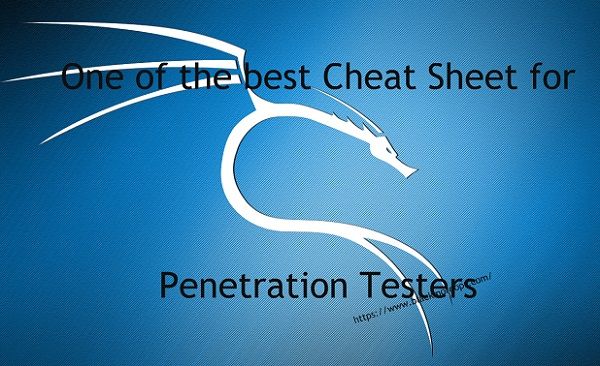
Credit: www.blackmoreops.com
How Do I Get Past Uac?
User Account Control, or UAC, is a Windows security feature that can help prevent unauthorized changes to your computer. When UAC is enabled, Windows will prompt you for permission before making any changes that could potentially impact your system. This can help stop malicious programs from making unwanted changes to your PC.
To get past UAC, you’ll need to either disable it or provide the proper permissions when prompted. Disabling UAC can be done through the Control Panel, but this is not recommended as it can leave your computer vulnerable to attack. If you do choose to disable UAC, make sure you understand the risks involved.
When prompted by UAC, simply click “Yes” or “Allow” to continue with the action you’re trying to perform. If you’re unsure about what a particular prompt is asking for, you can always research it online or contact customer support for more information. With UAC turned on, taking these extra steps can help keep your computer safe from harm.
What Does Fodhelper Exe Do?
Fodhelper.exe is a process that belongs to the Microsoft Office Click-to-Run service. This service is responsible for managing the installation and updating of Microsoft Office products. The fodhelper.exe process runs in the background and is invisible to users.
It periodically checks for updates to Office products and downloads them if they are available.
The fodhelper.exe process can be safely terminated if it is causing problems on your system. However, doing so may prevent Microsoft Office from functioning properly or receiving updates.
Conclusion
If you’re looking for a way to bypass UAC, this cheat sheet should help. It details the different methods that can be used to bypass UAC, as well as the pros and cons of each method.

Leave a Reply